Like our smartphones and social media, streaming devices like Chromecast, Apple TV, and Amazon Fire Stick collect an astronomical amount of data about you. Does that annoy you? Change these settings to prevent them from knowing everything.
As you probably know, our data is now a valuable commodity for all the tech giants. Location, likes, posts, search history, photo metadata, email address, phone number, activity tracking, so much information that Google, Apple, Amazon, Facebook and others use to refine their advertising targeting.
Streaming devices are obviously no exception to the rule and also collect a multitude of data... And while some are essential for the proper functioning of your device, others are clearly used to better target you with personalized ads or are shared with data brokers. You would be surprised at the amount of information collected, especially by Google, if you have enabled the “Help improve your device” setting.
In this article, we will give you some tips to regain control of your privacy when using your streaming devices.
Some General Tips for Limiting Data Collection
Check your privacy settings
Most popular streaming devices have privacy settings that allow you to control the data collected and shared. Please take the time to explore these options and disable any tracking features that bother you.
Limit Ad Tracking
Many streaming platforms allow you to limit ad tracking or opt out of personalized ads. In this way, you can drastically reduce the amount of data collected about your viewing habits.
Opt for a VPN
Unsurprisingly, a VPN (Virtual Private Network) will protect your internet connection and ensure your online privacy by creating an encrypted tunnel for your data. Your IP address will also be masked, preventing marketers and streaming service providers from collecting your browsing history, user data, and more.
Remember to disconnect your streaming device
To prevent your streaming device from continuing to collect data in the background while it's asleep, remember to disconnect it from the internet when you're not using it.
Limit data collection on an Apple TV
Let's now take a closer look at the main streaming devices on the market, starting with the Apple TV. As the Apple brand specifies on its official website, it collects a large amount of data on your activities:
- information relating to your purchases, your downloads, your use of Apple TV and the content viewed in the Apple TV app and associated apps
- information on the films and programs purchased to “increase the relevance of the ads displayed in the App Store“
- information relating to what you watch such as the content watched, the time of viewing, the device used, the time of pausing and the detailed history of all viewing activities on Apple TV and Apple TV+ channels
Control App Tracking Permissions
Apple does have one point to commend: all apps must ask for permission before tracking your activities for advertising purposes. Of course, you can change the permissions granted or denied at any time. Furthermore, you can simply prevent all apps from asking for permission:
- Go to Settings on Apple TV
- Then go to General > Privacy & Security > Tracking
- A list of all apps that have requested permission to track your activities should appear.
- Select an app to disable permissions.
- Or, disable the Allow apps to ask to track
Edit privacy settings
Note that it is also possible to configure Apple TV to restrict access to a wide range of data. To do this, go to Settings > Privacy & Security, then change the settings below:
- Location Services
- App Tracking
- Photos
- Bluetooth
- Microphone
- Camera
- HomeKit
- Media & Apple Music
- User Preferences
Set Analytics Data Options
Finally, be aware that Apple also allows users to share analytics data with its developers and third-party app developers to improve their software. To disable them, here's how to:
- Go to Settings on Apple TV
- Go to General, then scroll to the bottom to find the Analytics and Improvements
- Now select Privacy and Security and change the following settings: Share Apple TV analytics, Share with devs. apps, Improve Siri and Dictation and Analytics Data
Limit data collection on a Google Chromecast
Like Apple, Google collects a lot of user data when you're logged in, such as your search history, location, and online activity. Unsurprisingly, the Mountain View firm uses this information to fuel its very lucrative advertising business, which is based in particular on your interests and personal data.
Note that Google systematically collects certain data to guarantee the performance and reliability of your device, namely the device's attributes (serial number, build version), the activation date and the status of the Internet connection, and finally security information. However, it is possible to limit the company's data collection when you use Google TV on your Chromecast:
- Go to Settings and select the Privacy
- Here you can adjust location, Google Assistant, payment, and privacy settings
- You can also control app permissions and special access to apps
- Then be sure to disable the Usage and diagnostics option to stop sending usage data to Google
Once you've done this, if you want to apply greater control over what happens to your data, you'll need to visit your Google account:
- Go to Google and click on your profile icon in the top right corner
- Click on Manage your Google Account > Data & Privacy
- In this tab, you are invited to disable Web & App Activity (Google will no longer be able to record your activity on Google sites and apps to offer you better recommendations)
- Then disable YouTube history, personalized ads on Google and finally check that no Google services are associated with your account in the Associated Google Services tab
Limit data collection on an Amazon Fire Stick TV
Amazon is obviously no exception to the rule, and your Fire Stick TV collects a lot of data about how you use your device, such as your navigation on the home screen, its settings (language, screen size, Wi-Fi and Bluetooth options, etc.), as well as information about opening/closing apps.
Unsurprisingly, this data is used by the Seattle-based company to “develop and improve our products” and to “obtain information about how products are used, evaluate customer engagement, analyze our business, and adapt offers commercial purposes”.Fortunately, you can object to the processing of your personal data relating to the use of your Fire TV:
- Go to Settings > Preferences > Privacy Settings > Device Usage Data.Disabling this setting will prevent Amazon from using your data for commercial purposes.
- Then, still in Privacy Settings, disable the option Collect Usage Data. Disabling this setting will prevent Amazon from collecting your data related to opening, closing, and duration of use of third-party apps on your Fire Stick TV.
- Still in Privacy Settings, disable the Targeted Ads option. This way, third-party apps will no longer be able to use your device's advertising ID to target you with personalized ads.
And there you have it, you should now be able to limit the collection of data on your favorite streaming device as much as possible.



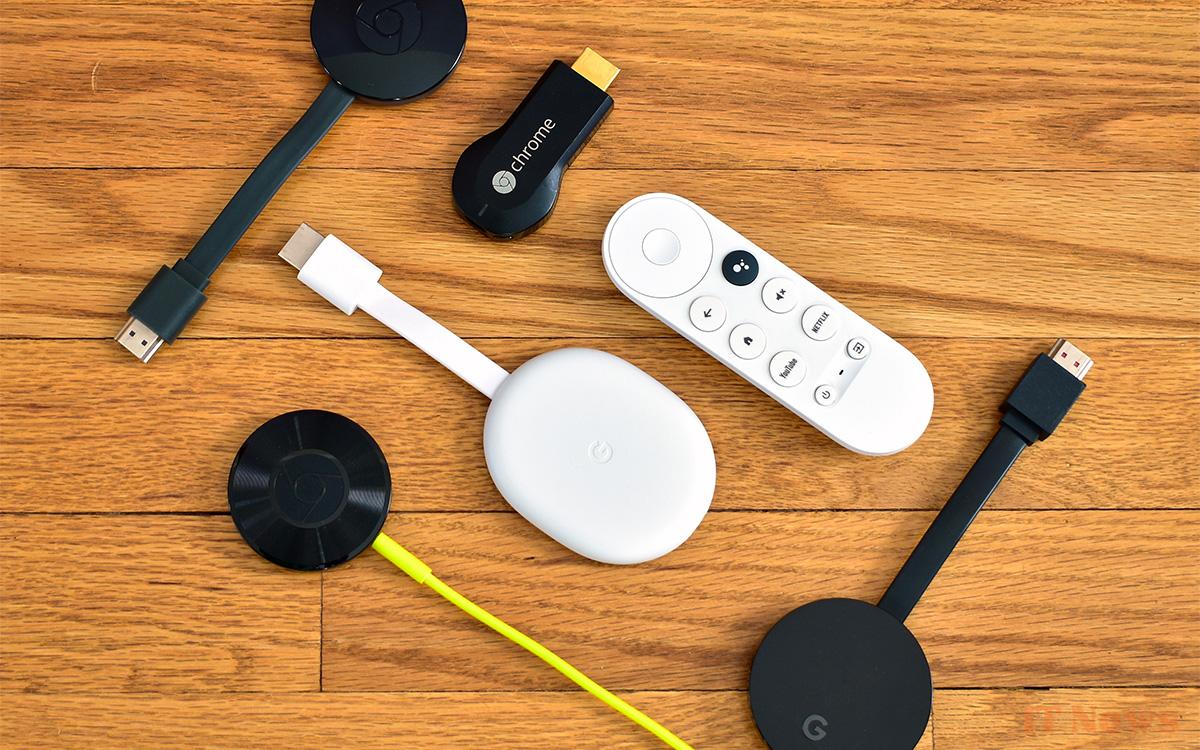


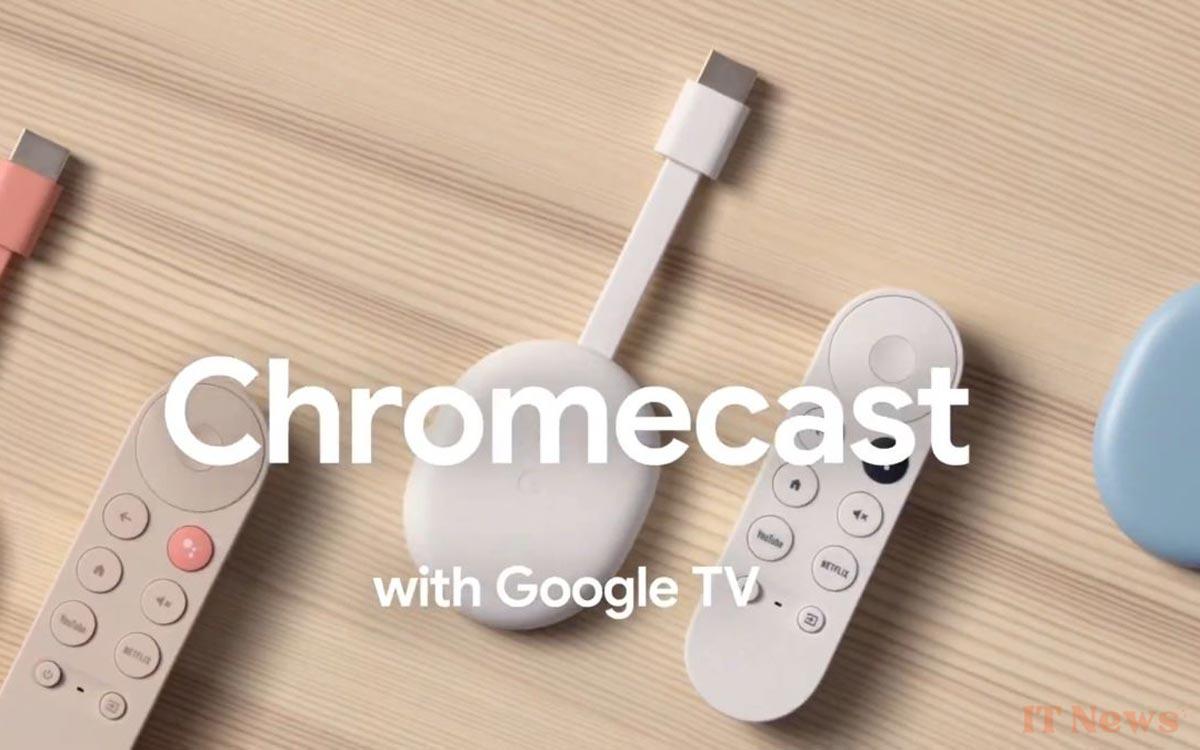
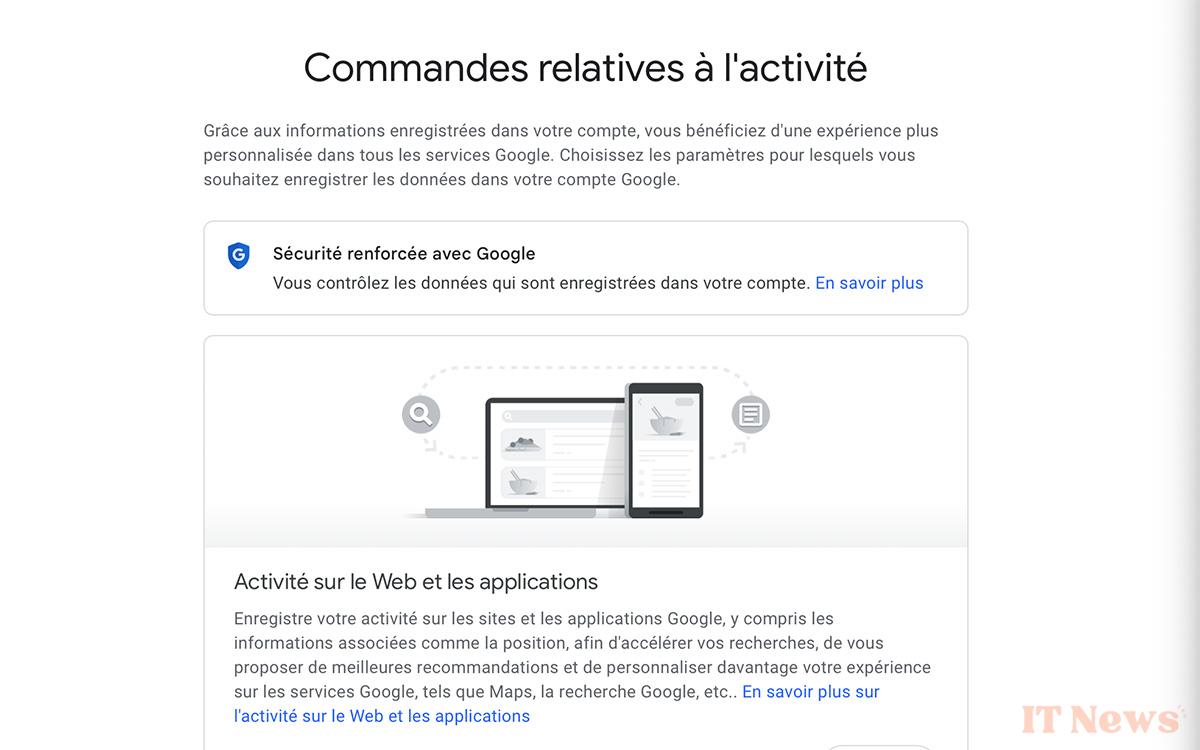


0 Comments