Android includes tools to reduce the time spent in front of the mobile screen. No need to install anything to take advantage of it, just follow the guide we've put together for you.
We look at all kinds of screens too much. The French spend a third of their waking hours on it, according to a 2023 study. That's a lot. No matter how hard we try to limit its use, web giants are doing their utmost to keep us in front of a smartphone for as long as possible. Prolonged exposure to screens can be costly, on all levels, so it's important to know when to say stop.
Willpower doesn't do everything, though. Fortunately, Android doesn't leave us without anything. Users often don't realize it, but their smartphone comes with everything you need to, ultimately, spend less time in front of your mobile. Very practical since there's nothing else to install. Let's see how to make the most of these options.
How to spend less time on your Android smartphone using built-in tools
Google has developed a set of specific tools to better manage our screen time and help reduce it. This isn't new, as they were launched in 2018 as an app now pre-installed on the system and called Digital Wellbeing. Today, it's also coupled with parental controls. We'll explain how to use its main functions.
Activate activity tracking through the Digital Wellbeing app
This is the first thing to do to get detailed reports on your usage: time spent on your mobile, apps that have taken up the most time, number of notifications sent by them over 24 hours, etc. All this information you can use to take better action. The steps described and the following screenshots were taken on a Pixel 8 running Android 15. The procedure may vary slightly depending on your model:
- Go to your device's Settings.
- Scroll down to Digital Wellbeing & Parental Controls and open this menu.
- Tap See activity information and then Edit in settings.
- Tap Digital Wellbeing and Allow access to app data.
- To make it easier to use the tools in the future, go back to Digital Wellbeing & Parental Controls and then activate Show icon in app lists at the bottom.
Configure Bedtime Mode
Using your smartphone just before bed is the best way to disrupt sleep. Bedtime Mode lets you set a routine that will activate automatically so you can continue using your phone with minimal impact. It turns the screen black and white by lowering the brightness, while activating silent mode. Alarms and calls from contacts set as priority will still be heard:
- In Digital Wellbeing, tap Configure in the Set a bedtime routine box, under Average Weekly Summary.
- Set the times and days for the mode to start and stop. If you tend to leave your phone plugged in overnight, you can also tap Activate when charging after choosing the interval. Confirm with OK.
- You will be offered different options if you want to go further, such as Cough and snoring information. Tap the buttons to find out more.
Limit the time spent on certain apps
You probably check your favorite social network app more often than others. You can force yourself to let go of it by setting a time period after which it will become inaccessible until midnight:
- In Digital Wellbeing, under To disconnect, tap App limits.
- To the right of the app you want, tap the hourglass.
- Set a maximum usage time and confirm with OK.
- The app moves to the top of the list, under With limits. Simply tap the hourglass again and then Remove limit if you no longer need it.
- If you think you might break down, add extra security by tapping App limits passcode. Enable Code for app time limits and follow the instructions.
Configure Distraction-Free Mode
Sometimes you need to focus for a certain period of time. To finish a report on time, a chapter of your book, a workout… All without being interrupted by notifications from your smartphone. Distraction-Free mode is your friend. It will silence the apps of your choice for a given period:
- In Digital Wellbeing, tap Distraction-Free under To Disconnect.
- You must Select the apps that distract you by checking the corresponding boxes.
- Once done, tap Turn On.
- Now, you can return to this page and tap Take a Break before choosing between 5, 15, and 30 minutes. Notifications from the selected apps will not be displayed during this time.
- Alternatively, choose to Set a Schedule to specify a period when the mode will automatically activate on certain days. Validate with Define.
If you want to go even further, here's what you can do
The tools presented here are already very useful, but it's possible to take action on other levels to detach yourself even more from your smartphone. As a first step, you can manually disable notifications from apps that serve no purpose except to distract you. Long-pressing its icon and then tapping Suspend app (for the day) is a simple way to do this.
You can also adopt new habits, without using any tool. For example, not using your mobile during meals or in the bathroom, placing it on the table and not next to you when watching a movie or series, not taking it out of your pocket when you are at a restaurant or with friends... The important thing is to find what works for you and stick to it.



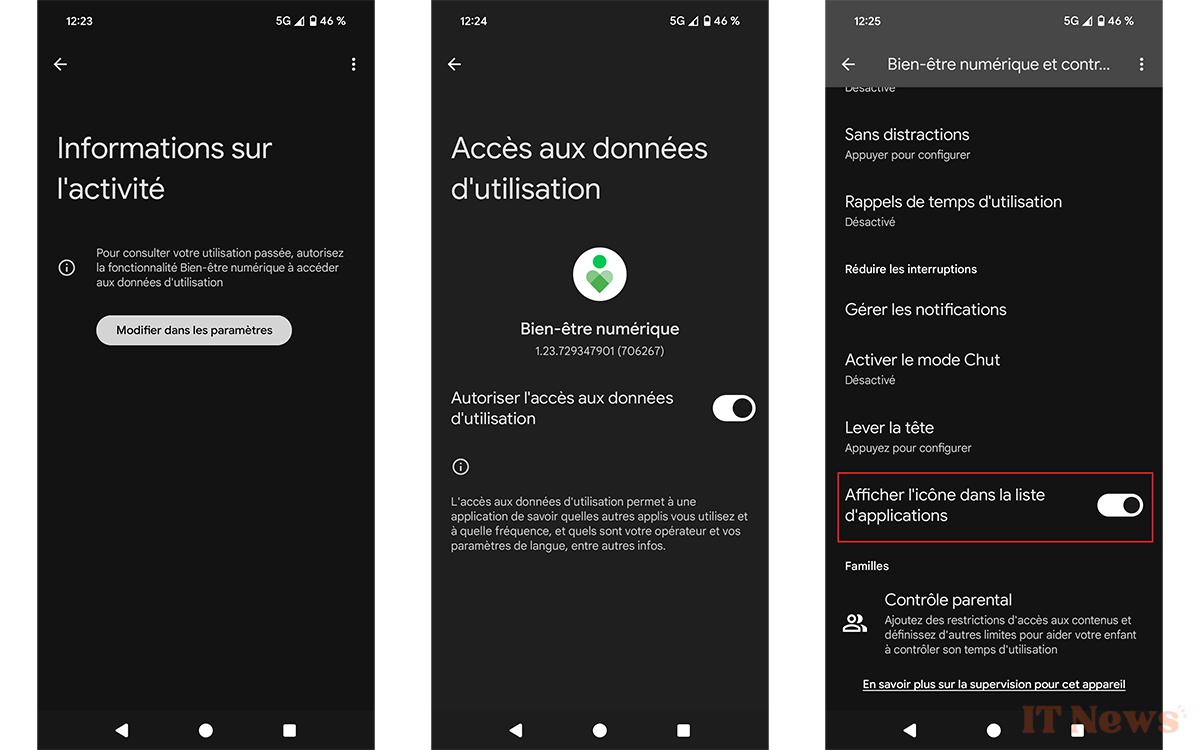
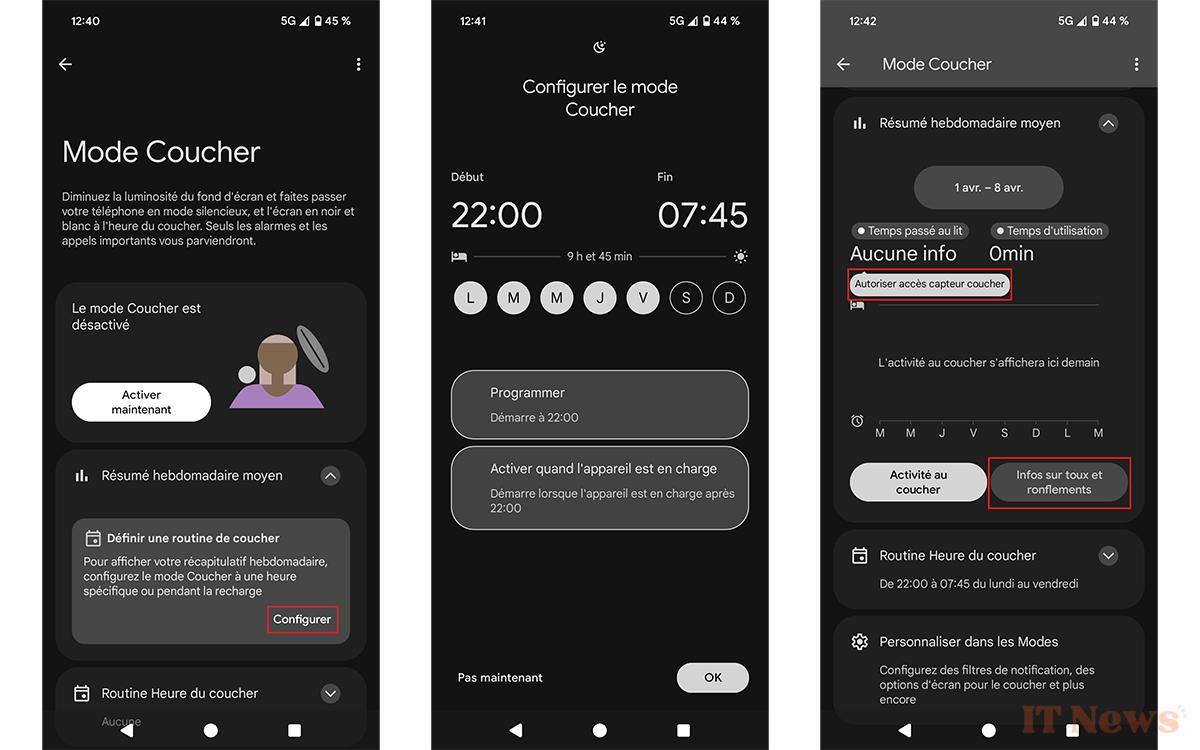
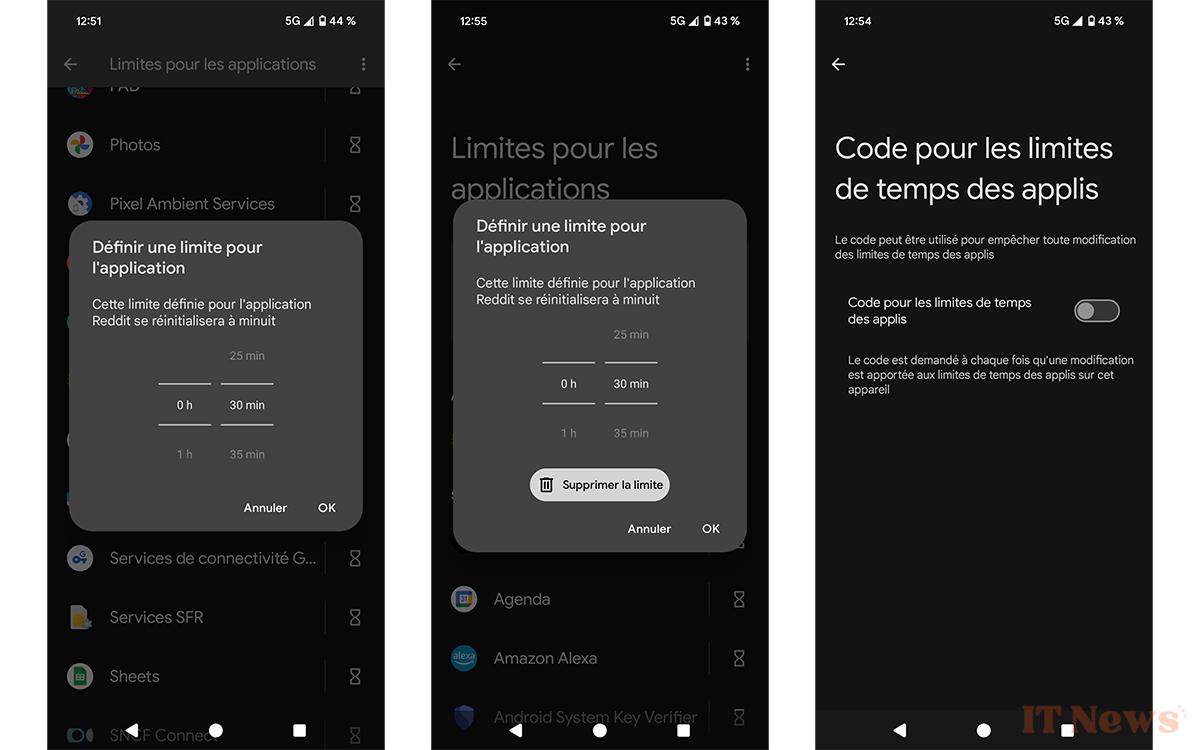


0 Comments